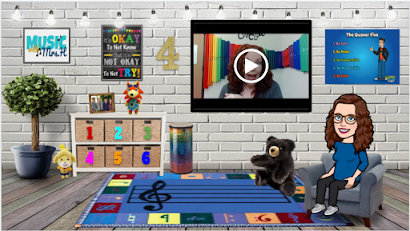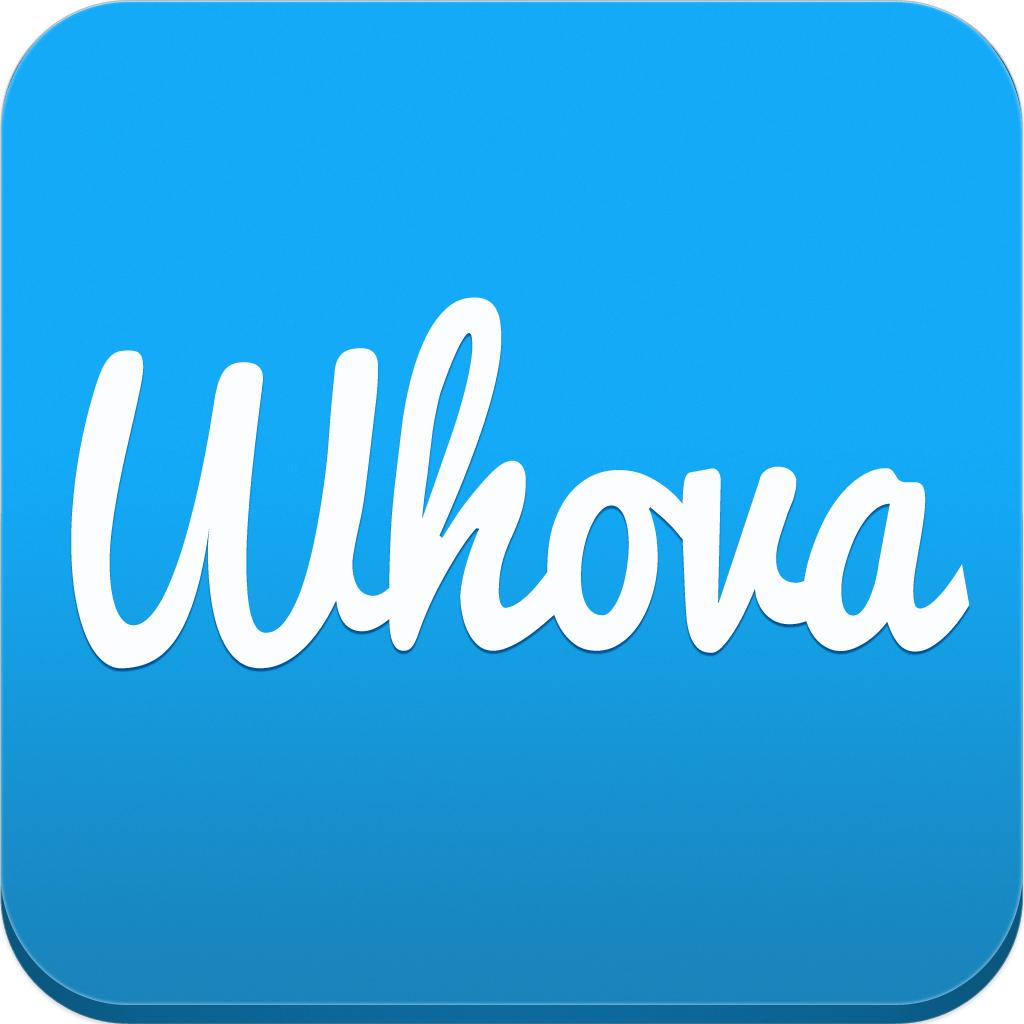(and 8 Tips for Asynchronous Lessons in Google Classroom)
We just finished our first week of school, and I am cautiously optimistic! I don't want to jinx it, but it seemed to go pretty well, with only a few exceptions.
My district is starting the year with virtual instruction for two weeks, then a "phase in" week where students are assigned a day to come on campus. This will give us smaller groups of students to train on the new procedures and expectations. Beginning September 8, all students who chose Face-to-Face learning will be on campus. We had about 1/3 of our enrollment choose virtual learning for the first nine weeks, so our numbers on campus will be smaller. (My district required parents to choose one and stick with it for the first nine weeks--no hopping back and forth--which I think is brilliant.)
As far as Music and Specials lessons go, this is our first time to teach fully virtual. Last spring, we were told not to overwhelm parents with too much stuff, so we only posted simple "suggestions" each week. Now we are creating lessons that are to be asynchronous, since we will also be teaching in person after week 3.
So what did I do? I'm glad you asked!
I created the popular Bitmoji Classrooms for each grade level--same template, different activities. I am really happy with the way they turned out, and I only had a couple of kids send me questions.
I tried to make them as user friendly as possible. If you want to check them out, you can see the whole presentation HERE. (Side note: On the second day of school, I stopped at a convenience store on my way to work. When I got to the counter, the clerk looked at me and said, "You look just like your Bitmoji!" Her kids go to my school. LOL!)
We are using Google Classroom to send assignments to students at all levels. We created one GC for Specials for each grade level. Within each GClassroom, we created Topics for each of our classes. At the top of the Stream is a post with directions for finding and completing their assignments. This is the first place we hit a bump. We forgot to turn off "Posts and Comments" for students, so as soon as 4th grade got on, they started posting "What do I do?", "How do we check in?", "Hi friend!", etc. [insert eyeroll here], sending the directions further and further down the stream. SO I jumped on and turned off commenting, deleted the useless posts, and moved the directions back to the top, answering credible questions with a referral to the directions post.
The next morning, I decided to open a Google Meet to talk to 4th graders and give them the directions again. Since they are meeting their classroom teachers live, they thought they were going to see us, too. I explained again that they are to go into Specials GC and do one lesson each day.
Day 3, I still had kids asking where the code was to join the meet. [another eyeroll]
Here is where you have to let go. Students have to learn to do things for themselves. I have given them all of the directions they need (both written and audio recording). I will answer legitimate questions when they ask, but I am not going to spoon feed them everything. Virtual Learning may be just what they need to develop the confidence to do it themselves.
Once we got past that first hour, everything settled down and went very smoothly! We got an occasional question, which we answered quickly and got most students sorted out. Other than wifi issues that I can't fix, I think everyone was able to complete their lessons so far. I have one more day to let them get to all of our classes, so I'll have a better count after Monday.
Here are my tips for successful asynchronous music assignments through Google Classroom:
- In Google Classroom, turn off posts and comments for students when you set up your classes. They can still message you privately, but no one else sees their comments.
- Post general instructions at the top of the stream. Add audio or video instructions for struggling readers.
- Post all assignments under the "Classwork" tab. Create Topics to organize them over time.
- Keep the first lesson simple. The goal for the first week is to learn how to navigate this new platform.
- Add audio or video instructions to your lesson if you can. I used the Google Extension "Simple Audio Recorder" and read the instructions out loud. If you're interested, I can write another post about that.
- Provide an easy way to find out who completed the lesson. I added a Google Form with one question at the end of the lesson. "Which song was your favorite?" is an easy one.
- Give yourself some grace. If they don't all get it the first week, make the next week the same with only a few changes (different songs or activities, but same look and instructions).
- It's not going to be perfect, and that's okay. Teaching in person is not perfect, and we handle it every day. It just looks different now. Your kids will learn how to do this, and they will become more independent learners, which is what we want, right? Right!
This is a learning curve for teachers too. We can do it. Ready or not, week two here we come!
Have a fabulous day, friends!